How to Set Up IPTV: A Complete Guide for Beginners
IPTV (Internet Protocol Television) is quickly becoming the preferred method for watching TV, thanks to its flexibility, variety of content, and high-quality streaming. Setting up IPTV at home is a relatively simple process, but for beginners, it can seem overwhelming due to the variety of devices and services available. This guide will take you through the essential steps to set up IPTV, from choosing a provider to installation and troubleshooting tips, ensuring a smooth and enjoyable viewing experience.
Step 1: Choose a Reliable IPTV Provider
Before you can enjoy IPTV, you need to select a provider that suits your needs. IPTV providers offer various subscription plans, content types, and streaming quality, so it’s essential to consider the following:
- Content Variety: Check if the provider offers the channels you want, including live TV, sports, movies, and on-demand content.
- Streaming Quality: Look for a provider that supports HD and 4K resolution for high-quality streams.
- Device Compatibility: Ensure the IPTV provider supports the devices you intend to use (e.g., Smart TVs, smartphones, computers, tablets, or set-top boxes).
- Trial Period: Many IPTV providers offer free trials or money-back guarantees, allowing you to test the service before committing.
- Customer Support: Opt for providers with good customer service in case you run into any issues during setup or use.
Step 2: Check Your Internet Connection
A stable and fast internet connection is essential for streaming IPTV without interruptions. Here’s what you need to consider:
- Recommended Speed:
- For SD streaming, a minimum speed of 5 Mbps is sufficient.
- For HD streaming, 10 Mbps is ideal.
- For 4K streaming, at least 25 Mbps is recommended.
- Wired vs. Wireless Connection: While wireless connections are convenient, a wired Ethernet connection provides a more stable and faster internet connection, which is crucial for buffer-free streaming, especially for live TV or sports.
- Check for Data Caps: Some internet service providers impose data usage limits. Make sure your plan supports streaming without throttling your connection.
Step 3: Select Your Device for Streaming
IPTV can be accessed on a wide range of devices, including Smart TVs, set-top boxes, computers, smartphones, and tablets. Here’s a breakdown of how to choose the right device for you:
Smart TVs
Many modern Smart TVs come with built-in IPTV apps, allowing you to install the IPTV service directly. For those that don’t have built-in apps, you can still use external devices to stream.
Set-Top Boxes
A set-top box (e.g., MAG box, Android TV box, or Apple TV) is a popular choice for IPTV streaming. These devices often come with pre-installed apps that allow easy access to IPTV content. They typically offer better performance and stability compared to streaming directly through a TV app.
Computers/Laptops
You can also stream IPTV on your computer using a web browser or dedicated IPTV software. This option is ideal for those who want to watch on a larger screen or multi-task.
Smartphones and Tablets
If you prefer streaming on the go, you can download the IPTV provider’s app on your smartphone or tablet. Most providers offer apps for both iOS and Android devices.
Step 4: Install the IPTV App or Software
Once you’ve chosen your device, the next step is installing the IPTV app or software. Here’s how to do it on different devices:
Smart TVs
- Open your TV’s app store (e.g., Samsung Smart Hub, LG Content Store).
- Search for the IPTV provider’s app (e.g., IPTV Smarters, SET TV).
- Install the app and log in with your IPTV account details.
Set-Top Boxes
- Connect your set-top box to your TV and internet.
- Navigate to the device’s app store and search for the IPTV app (e.g., VLC, Perfect Player, or the app provided by your IPTV service).
- Install the app and input your subscription credentials.
Computers and Laptops
- If your provider offers a web-based player, simply log in through their website.
- For standalone software, download the IPTV app or media player (e.g., Kodi or VLC) and configure it with your IPTV subscription details.
Smartphones and Tablets
- Go to your device’s app store (Apple App Store or Google Play Store).
- Download the IPTV app provided by your service.
- Open the app, log in with your credentials, and start streaming.
Step 5: Configure Your IPTV Settings
After installing the IPTV app, you may need to configure a few settings to get the best performance. Here are the basic steps:
- Enter Subscription Information: Input your username and password provided by your IPTV service to authenticate and access the channels.
- Adjust Video Quality: If the app allows, adjust the streaming quality to suit your internet speed. Many apps offer auto-quality adjustment, but you can manually choose HD or SD depending on your connection.
- Set Language and Subtitles: Configure your preferred language and subtitle settings if the service offers them.
Step 6: Test the IPTV Service
Once everything is set up, it’s time to test the IPTV service:
- Open the app or software and browse through the available channels.
- Try streaming a few live TV channels or on-demand content to check for picture quality, buffering, and overall performance.
- If there are issues with buffering or poor quality, try adjusting the streaming settings or checking your internet connection.
Step 7: Troubleshooting Common IPTV Issues
Even with a good setup, you may occasionally run into issues with your IPTV service. Here are some common problems and how to solve them:
- Buffering Issues: If your IPTV service is buffering, check your internet speed and consider switching to a wired connection. You can also lower the stream quality in the settings.
- No Signal or Channel Not Loading: This could be due to server issues from the IPTV provider’s end. Try restarting your app, checking for provider maintenance notifications, or switching servers if the app allows.
- Audio/Video Sync Problems: If the audio and video are out of sync, restart the app or software. If the issue persists, adjust the video settings or try using a different device.
- App Crashes or Freezes: Ensure your device and app are updated to the latest version. Reinstalling the app can also fix crashes.
Step 8: Enjoy Your IPTV Service
Now that you have everything set up, you can begin enjoying your IPTV service. Whether you’re watching live sports, the latest movies, or your favorite TV shows, IPTV provides a flexible and high-quality viewing experience that can be customized to fit your entertainment needs.
Conclusion
Setting up IPTV at home is a straightforward process that involves choosing the right provider, ensuring a fast internet connection, selecting compatible devices, and installing the necessary apps or software. By following this guide, even beginners can enjoy a hassle-free IPTV setup and start streaming their favorite content in no time. Once set up, IPTV offers an expansive world of entertainment, giving you access to thousands of channels and on-demand programming at your fingertips.
FAQs
- Can I use IPTV without a Smart TV? Yes, you can use IPTV on various devices like set-top boxes, smartphones, tablets, and computers.
- Do I need a special internet connection for IPTV? A stable and fast internet connection is essential. A minimum speed of 10 Mbps is recommended for HD streaming, and 25 Mbps for 4K.
- Is IPTV legal? Always choose a licensed IPTV provider to avoid potential legal issues. Unauthorized IPTV services may offer pirated content, which could lead to consequences.
By following these steps, you’ll be ready to enjoy the benefits of IPTV and explore the endless entertainment options available at your fingertips.